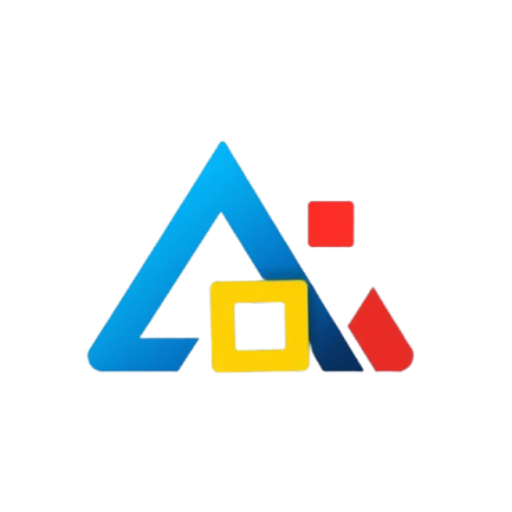Understanding Loan Amortization Schedules: A Comprehensive Excel Guide
When it comes to borrowing money, understanding how loans are structured is crucial for effective financial planning. One of the key components in managing loans is the amortization schedule. This guide will delve into what an amortization schedule is, how it works, and how you can create one using Excel.
What is an Amortization Schedule?
An amortization schedule is a table that outlines each loan payment over time, detailing how much of each payment goes toward the principal and how much goes toward interest. This schedule helps borrowers understand the breakdown of their payments, see the remaining balance on their loan, and track the overall progress of their repayment.
How Amortization Works
When you take out a loan, it typically comes with a fixed or variable interest rate. The loan amount, interest rate, and loan term will determine your monthly payment. In an amortized loan, each monthly payment is the same amount, but the composition of that payment changes over time. Initially, a larger portion of the payment goes toward interest, and as the loan matures, more of the payment is applied to the principal.
Why is an Amortization Schedule Important?
1. **Budgeting**: Understanding your payment structure helps you budget more effectively.
2. **Loan Comparison**: It allows you to compare different loan offers by analyzing total interest paid.
3. **Financial Planning**: It provides insights into how quickly you’re building equity in your property or asset.
Creating an Amortization Schedule in Excel
Creating an amortization schedule in Excel is straightforward. Here’s a step-by-step guide:
Step 1: Set Up Your Spreadsheet
Open Excel and create a new spreadsheet. Set up the following columns:
– **Payment Number**
– **Payment Amount**
– **Interest Payment**
– **Principal Payment**
– **Remaining Balance**
Step 2: Input Loan Details
In separate cells, input your loan amount, interest rate, and loan term (in months). For example:
– Loan Amount: $200,000
– Interest Rate: 4%
– Loan Term: 30 years (360 months)
Step 3: Calculate Monthly Payment
Use the PMT function in Excel to calculate your monthly payment. The formula is as follows:
“`excel
=PMT(Interest Rate/12, Loan Term, -Loan Amount)
“`
For the example above, the formula would look like this:
“`excel
=PMT(0.04/12, 360, -200000)
“`
Step 4: Fill in the Amortization Table
1. **Payment Number**: Start from 1 and fill down to the total number of payments (360).
2. **Payment Amount**: Use the calculated monthly payment for each row.
3. **Interest Payment**: Calculate the interest for the first month by multiplying the remaining balance by the monthly interest rate.
“`excel
=Remaining Balance * (Interest Rate / 12)
“`
4. **Principal Payment**: Subtract the interest payment from the total payment.
“`excel
=Payment Amount – Interest Payment
“`
5. **Remaining Balance**: Subtract the principal payment from the previous remaining balance.
“`excel
=Previous Remaining Balance – Principal Payment
“`
Step 5: Drag Down Formulas
Once you have filled in the first row of your amortization schedule, you can drag the formulas down for the rest of the rows. Excel will automatically adjust the references accordingly.
Step 6: Review Your Schedule
After populating the table, review it to ensure accuracy. You should see that as you progress through the payments, the interest portion decreases while the principal portion increases, ultimately leading to a zero balance at the end of the loan term.
Conclusion
Understanding loan amortization schedules is essential for anyone considering taking out a loan. By using Excel to create your own amortization schedule, you can visualize your payments, better manage your finances, and make informed decisions about your borrowing. With this comprehensive guide, you are now equipped to analyze your loans effectively and take control of your financial future.