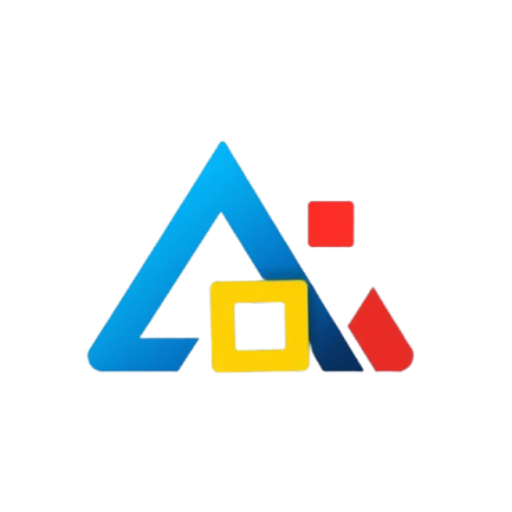Mastering Facebook Business Manager: A Comprehensive Guide for Beginners
In today’s digital age, social media platforms have become essential tools for businesses aiming to enhance their online presence. Among these platforms, Facebook stands out with its extensive user base and powerful advertising capabilities. At the heart of managing a business’s presence on Facebook is the Facebook Business Manager. This comprehensive guide is designed to help beginners master this potent tool, making it easier to manage pages, ad accounts, and team members effectively.
What is Facebook Business Manager?
Facebook Business Manager is a centralized platform that allows businesses to manage their Facebook pages, ad accounts, and other assets in one place. It provides a secure way to control who has access to your business’s Facebook accounts and tools, ensuring that only authorized individuals can manage sensitive information.
Why Use Facebook Business Manager?
Using Facebook Business Manager offers several advantages:
– **Organization**: It helps keep your business assets organized, making it easier to manage multiple pages and ad accounts.
– **Team Collaboration**: Multiple team members can work on the same business page or ad account without needing to share personal login information.
– **Enhanced Security**: Roles and permissions can be assigned, ensuring that only designated individuals can access specific areas of your business assets.
– **Better Insights**: Business Manager provides access to advanced analytics tools, allowing you to track performance and optimize your marketing strategies effectively.
Setting Up Your Facebook Business Manager Account
Getting started with Facebook Business Manager is simple. Follow these steps:
1. **Create a Facebook Business Manager Account**: Go to the Facebook Business Manager website and click on “Create Account.” You’ll need to log in with your personal Facebook account.
2. **Enter Your Business Information**: Fill in your business name, your name, and your business email address.
3. **Add Your Business Assets**: Once your account is created, you can add Facebook pages, ad accounts, and Instagram accounts. You can either create new assets or claim existing ones.
4. **Invite Team Members**: You can invite team members to collaborate on your business assets by assigning them roles (Admin, Employee, etc.) based on their responsibilities.
Navigating the Facebook Business Manager Dashboard
The dashboard of Facebook Business Manager can seem overwhelming at first, but understanding its layout is crucial for effective management:
– **Business Settings**: This section is where you manage your business information, add people, assign roles, and set up payment methods.
– **Accounts**: Here, you can manage your Facebook Pages, Ad Accounts, and Instagram Accounts.
– **Data Sources**: This section allows you to manage pixels, catalogs, and offline conversions.
– **Insights**: Access detailed analytics on your pages and ad performance to help you make informed decisions.
Managing Pages and Ad Accounts
To effectively utilize Facebook Business Manager, you must learn how to manage your pages and ad accounts strategically:
– **Pages**: You can create and manage multiple Facebook pages from your Business Manager. Ensure you regularly update your content, engage with your audience, and respond to messages.
– **Ad Accounts**: Ad management is one of the primary features of Business Manager. Create campaigns, set budgets, and analyze performance metrics to optimize your advertising efforts.
Understanding Roles and Permissions
Assigning the right roles is vital for security and efficiency. Facebook Business Manager offers several roles, including:
– **Admin**: Full access to all assets and settings.
– **Employee**: Limited access to certain assets and features, suitable for team members who need to manage campaigns or content but should not have full control.
Make sure to assign roles based on individual responsibilities to maintain security and streamline operations.
Utilizing Facebook Ads Manager
Ads Manager is integrated within Business Manager and is a powerful tool for creating and managing Facebook advertisements. Here are some key features:
– **Campaign Creation**: Choose your objective (e.g., brand awareness, lead generation) and set your target audience.
– **Budgeting and Scheduling**: Determine how much you want to spend and when your ads will run.
– **Performance Tracking**: Use the analytics provided to gauge the effectiveness of your campaigns and adjust strategies accordingly.
Conclusion
Facebook Business Manager is an invaluable tool for businesses seeking to maximize their online presence and advertising efforts. By understanding its features and functionalities, beginners can harness the platform’s full potential. Whether managing multiple pages or running complex ad campaigns, mastering Facebook Business Manager can lead to improved organization, enhanced collaboration, and ultimately, better business outcomes. Start your journey today, and take your Facebook marketing to the next level!