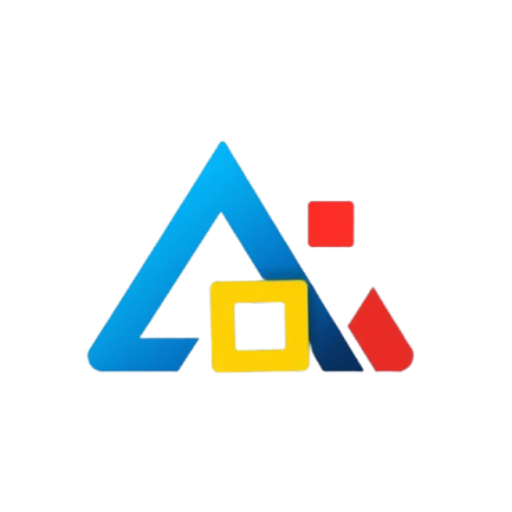Introduction
Creating an effective loan amortization schedule is crucial for anyone looking to understand how their loan payments will be structured over time. An amortization schedule breaks down each payment into principal and interest components, providing clarity on how much of the loan is being paid off with each installment. Excel, a powerful spreadsheet tool, can simplify this process and allow for easy customization. This article will guide you through creating an effective loan amortization schedule in Excel.
Gathering Necessary Information
Before diving into Excel, you need to gather some essential information regarding your loan:
- Loan Amount: The total amount borrowed.
- Interest Rate: The annual interest rate for the loan.
- Loan Term: The duration of the loan in years.
- Payment Frequency: How often payments will be made (monthly, bi-weekly, etc.).
Setting Up Your Excel Spreadsheet
Now that you have your information, it’s time to set up your spreadsheet:
- Open Excel: Launch Microsoft Excel and create a new spreadsheet.
- Label Your Columns: In the first row, label the columns as follows:
- A1: Payment Number
- B1: Payment Amount
- C1: Interest Paid
- D1: Principal Paid
- E1: Remaining Balance
Calculating the Payment Amount
In order to create the amortization schedule, you first need to calculate the payment amount. You can use the PMT function in Excel:
- In a separate cell (e.g., G1), enter the formula:
=PMT(interest_rate/number_of_payments_per_year, total_payments, -loan_amount)- For example, if you have a loan amount of $100,000, an interest rate of 5%, and a term of 30 years with monthly payments, your formula would look like:
=PMT(0.05/12, 30*12, -100000)
Filling in the Amortization Schedule
Start populating the amortization table using the following steps:
- In cell A2, enter 1 (representing the first payment).
- In cell B2, reference the payment amount calculated earlier (e.g., =G1).
- In cell C2, calculate the interest paid for the first payment:
=E1 * (interest_rate/number_of_payments_per_year)- In cell D2, calculate the principal paid:
=B2 - C2- In cell E2, calculate the remaining balance:
=loan_amount - D2
Copying Formulas for Subsequent Payments
Now that you have the calculations for the first payment, you can copy these formulas down for the remaining payment periods:
- In cell A3, enter
A2 + 1to increment the payment number. - In cell B3, reference the payment amount (e.g., =G1).
- In cell C3, calculate the interest paid for this payment using the remaining balance from the previous row:
=E2 * (interest_rate/number_of_payments_per_year)- In cell D3, calculate the principal paid:
=B3 - C3- In cell E3, calculate the new remaining balance:
=E2 - D3
Select cells A3 through E3 and drag the fill handle down to copy the formulas for all payment periods.
Formatting the Schedule
To enhance readability, format your schedule:
- Use currency formatting for the payment amount, interest paid, principal paid, and remaining balance columns.
- Consider using bold headers and alternating row colors for better visibility.
Conclusion
Creating a loan amortization schedule in Excel is a straightforward process that can provide valuable insights into your loan repayment journey. By following the steps outlined above, you can build a customized schedule that helps you understand how your payments are structured, monitor your progress, and plan for the future. With this tool at your disposal, you’ll be better equipped to manage your finances and make informed decisions regarding your loans.