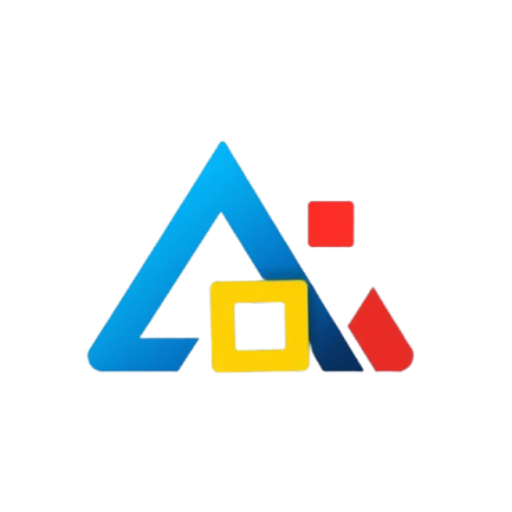Introduction
In today’s digital landscape, managing your business’s online presence is crucial for success. Meta Business Manager allows you to manage your Facebook and Instagram assets in one place. Whether you’re a small business owner or part of a larger organization, setting up a Meta Business Manager account can streamline your marketing efforts. This guide will walk you through the step-by-step process of setting up your Meta Business Manager account effectively.
Step 1: Create Your Meta Business Manager Account
To get started, visit the Meta Business Manager website. You’ll need to log in with your personal Facebook account. If you don’t have one, you’ll need to create a Facebook account first.
Once logged in, click on the “Create Account” button. You’ll be prompted to enter your business name, your name, and your business email address. Fill in the required fields and click “Next.”
Step 2: Enter Your Business Details
After clicking “Next,” you’ll be asked to provide additional details about your business. This includes your business address, phone number, and website URL. Make sure all information is accurate, as it will be used for verification and communication purposes. Once you’ve filled in the details, click “Submit.”
Step 3: Set Up Your Business Assets
Once your account is created, it’s time to set up your business assets. This includes adding your Facebook Page and Instagram account. To do this, go to the “Business Settings” section.
In the “Accounts” tab, you will see options to add a Page, Instagram account, or Ad account. Follow the prompts to link your existing accounts or create new ones. Make sure to assign the appropriate roles to team members who will be managing these assets.
Step 4: Add People to Your Business Manager
Managing a business often requires collaboration. You can add team members to your Business Manager and assign them different roles based on their responsibilities. In the “Users” section of Business Settings, click on “People” and then “Add.” Enter the email addresses of those you wish to invite and assign their roles, such as admin or employee.
Once you’ve added everyone, they will receive an invitation to join your Business Manager account. They’ll need to accept the invitation to start accessing the designated assets.
Step 5: Set Up Payment Methods
If you plan to run ads, you’ll need to set up your payment methods. In the “Payments” section, click on “Add Payment Method.” You can choose to add a credit card, debit card, or PayPal account. Follow the prompts to enter your payment information and save it.
Step 6: Review Account Settings
Before you start using your Business Manager, take a moment to review your account settings. Check to see that all your business information is correct and that your team members have the appropriate access levels. This is also a good time to familiarize yourself with the different tools available in Business Manager, including Ads Manager, Page Insights, and Audience Insights.
Step 7: Start Using Meta Business Manager
With your account set up, you’re ready to start managing your business’s presence on Facebook and Instagram. You can create ad campaigns, analyze performance metrics, and engage with your audience more effectively. Make sure to regularly check your insights and adjust your strategies based on performance data.
Conclusion
Setting up your Meta Business Manager account is a straightforward process that can significantly enhance your business’s online marketing efforts. By following this step-by-step guide, you’ll ensure that your account is set up correctly and ready for success. Take advantage of the tools available within Business Manager to streamline your marketing activities and grow your business online.