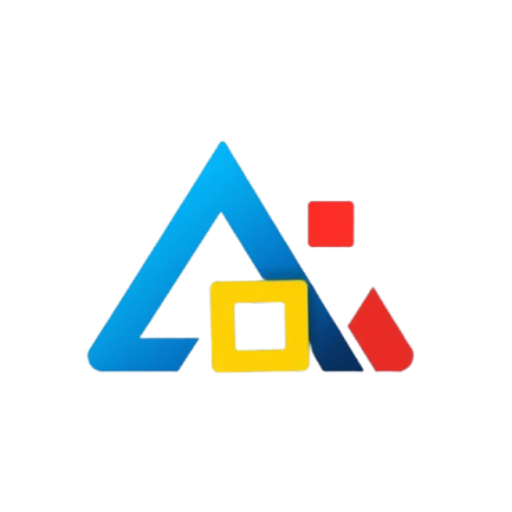Introduction
In the ever-evolving world of cryptocurrency, securing your digital assets is paramount. One of the most popular tools for managing cryptocurrencies and interacting with decentralized applications (dApps) is MetaMask. This browser extension wallet not only allows you to store and manage your Ethereum-based tokens but also facilitates seamless interaction with the Ethereum blockchain. In this article, we will guide you through the process of downloading and setting up MetaMask to ensure that your crypto assets are secure.
Step 1: Choose Your Browser
MetaMask is compatible with several popular web browsers, including Google Chrome, Mozilla Firefox, Brave, and Microsoft Edge. Before you proceed, ensure you have one of these browsers installed on your device. For this guide, we will focus on Google Chrome as an example.
Step 2: Visit the MetaMask Website
To download MetaMask, navigate to the official MetaMask website at metamask.io. It is crucial to ensure you are on the official site to avoid phishing scams and malicious downloads.
Step 3: Download the Extension
Once on the MetaMask homepage, look for the “Download” button, which will direct you to the appropriate download page for your browser. Click on the button for Google Chrome (or your preferred browser). You will be redirected to the Chrome Web Store.
Step 4: Install MetaMask
On the Chrome Web Store page, click the “Add to Chrome” button. A pop-up will appear asking you to confirm the installation. Review the permissions that MetaMask requires, and if you agree, click “Add Extension.” The download will begin, and you should see the MetaMask icon appear in your browser toolbar once the installation is complete.
Step 5: Set Up Your Wallet
Click on the MetaMask icon in your toolbar to open the extension. You will be prompted to either import an existing wallet or create a new one. If you are new to cryptocurrencies, select “Create a Wallet.” You may be asked to provide some feedback, which is optional.
Creating a Strong Password
During the setup process, you will be required to create a strong password. This password will protect your wallet on your device, so choose something secure but memorable. Ensure it contains a mix of letters, numbers, and special characters.
Backup Your Seed Phrase
After creating a password, MetaMask will generate a 12-word seed phrase. This phrase is crucial for recovering your wallet if you forget your password or lose access to your device. Write it down and store it in a safe place, preferably offline. Never share this phrase with anyone, as it grants full access to your wallet.
Step 6: Explore MetaMask
With your wallet set up, you can now explore MetaMask. You can view your account balance, send and receive tokens, and interact with dApps directly through the wallet. Make sure to familiarize yourself with the interface and features to maximize your experience.
Step 7: Stay Secure
To ensure the continued security of your cryptocurrencies, follow these best practices:
- Never share your seed phrase or password with anyone.
- Enable two-factor authentication (2FA) on your email and other accounts linked to your crypto activities.
- Regularly update your browser and the MetaMask extension to the latest version.
- Be cautious of phishing attempts and only interact with reputable dApps and exchanges.
Conclusion
Downloading and setting up MetaMask is a straightforward process that empowers you to take control of your cryptocurrency assets. By following this step-by-step guide, you can securely manage your digital currencies and engage with the ever-growing world of decentralized finance. Remember to prioritize security and stay informed about best practices to protect your investments.